How to Die Less in Modern Warfare 2
Since the day MW2 came out, it hasn’t left my XBox. However addicted to MW2, I am fairly average. I have been working on getting my kill ratio up to 1.0. I am currently at 0.89, up from about 0.6.
The best way to increase your kill ratio is to die less. And to die less, you need to figure out why you are dying. Here is how I was dying, and how I fixed the problem.
You die throwing a a grenade
Change your equipment from a throwable to claymore. Claymores seem to plant quicker and require no cooking. Plus the claymore persists through your current life, so it’s always active.
You die aiming
First of all, practice shooting from the hip. Close combat is best done from the hip since you can turn quicker.
Secondly, use the Sleight of Hand Pro perk. Your scope will raise much quicker.
If you run a lot, the Lightweight Perk allows you to transition from run to scope quicker.
You die because you are too slow
Use a smaller gun. Assault rifles and sub machine guns enable you to move quicker.
If you must use a machine gun, use Lightweight Perk.
For best results, enable Marathon and Lightweight.
You die becuase you cannot knife quick enough
When an enemy shows up from no where, you’ll need to knife them quick. Make sure that the knife is a quickly accessible button. I have mine the right stick click.
If you often miss, enable the Commando Perk to get more knifing range.
If you often miss and cannot recover, level up a pistol and add the tactical knife. This allows quicker recovery in case you need to knife twice.
You die from air assaults
Select a launcher as your secondary so you can shoot down planes and helicopters. Make sure to shoot them from a place with good cover otherwise they are likely to kill you first.
You can also select the Cold Blooded Perk to prevent air support from detecting you.
You die activating the UAV or some other perk
Remove your lower 3 & 4 kill streak rewards. This does two things:
- Kill Streaks will not distract you until you’ve already racked up a decent amount of kills.
- And, its adds to your incentive to attain those higher Kill Streaks.
- Don’t use the Hardline perk.
You can accumulate multiple Kill Streaks and activate them in reverse order. So do not rush to use them. Wait until the action around you cools and you can get some cover.
When you activate the Kill Streaks, you are vulnerable. Make sure to find a safe place. Ideally, lay down in some brush.
You keep unused Kill Streaks even after you die.
You die calling in Care Packages
Finding a safe place goes double for the Care Package. Find a place out of sight from enemies. I prefer the map corners.
You can use Care Package as bait for enemies. Throw down a claymore near the Care Package or hide off to the side and pick off enemies as they try to steal the package. Stealing a Care Package takes several seconds.
You die becuase enemies can find you
Go into super stealth mode.
- Use a silencer.
- Use the Cold Blooded Perk.
- Use the Ninja Perk.
Don’t use the Scrambler Perk. I find that it actually gives away your position.
I like to use the Bling Perk so I can enable the heartbeat sensor and the silencer at the same time. If you do this, make sure to choose a weapon with good iron sights.
You die because you run out of ammo too quick
This is a good problem, because it means that you are staying alive. Unless your aim really sucks, of course.
Enable the Scavenger Perk so you can lift ammo from dead players.
Pick a weapon with larger capacity. This usually means a machine gun. If you select this, enable the Lightweight and the Sleight of Hand perks for faster reloading.
Disable the double fire rate.
You die because you are out of practice
Play Free for All. Everyone is an enemy so the game play is quicker. Its easier to rack up lots of kills and improve your kill ratio.
Shoot from the hip. Keep your finger off the aim button.
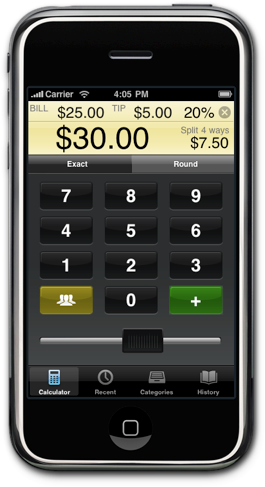
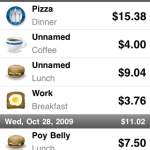
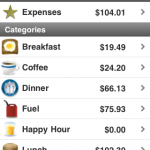
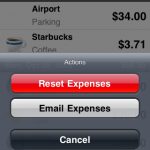
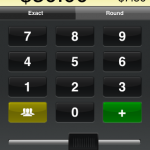
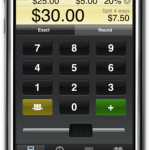

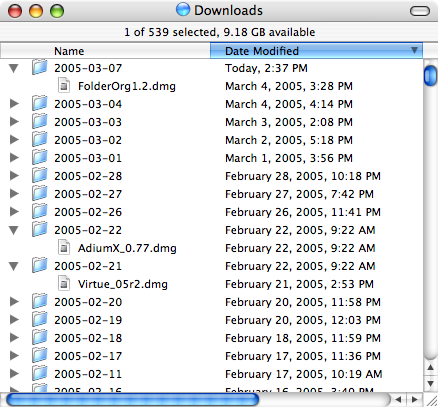
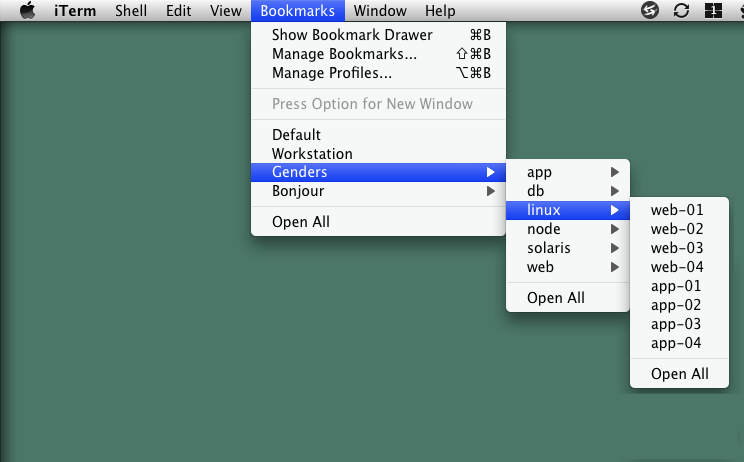
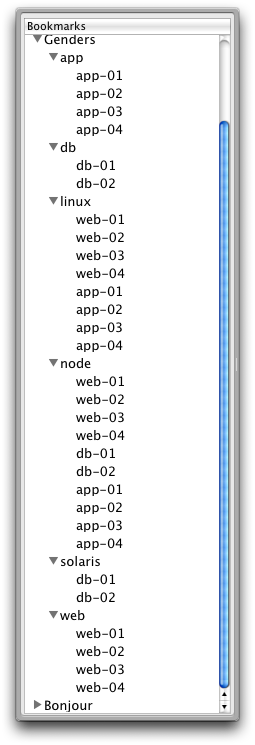
Recent Comments